Z Corporation Z 406 Owner's Manual
Browse online or download Owner's Manual for 3D printers Z Corporation Z 406. Z Corporation Z 406 Owner`s manual User Manual
- Page / 32
- Table of contents
- BOOKMARKS




- Version 5.2.55 1
- TABLE OF CONTENTS 2
- 1 OVERVIEW 3
- 2 SETTING UP THE BUILD 10
- Z Corp. System Software 11
- 2.3 TRANSFORMING THE PART 13
- Copy and 17
- Mirrored Hand in 17
- Original File 17
- 2.5 3D PRINT SETUP 21
- 2.6 SAVING YOUR WORK 24
- 2.7 EXPORTING PLY 24
- 3.1 SERVICE MENU 25
- 3.4 PRINTER STATUS 28
- 3.6 LOGGING FILES 30
Summary of Contents
Z Corp. System Software April 2002 Z Corporation System Software Version 5.2.55 © 2002 Z Corporation
2 SETTING UP THE BUILD 2.1 OPENING A FILE When you initially open the Z Corp. System Software, you will be presented with an Open dialog box. Sel
Z Corp. System Software When importing WRL (VRML) files you will be asked to input mesh resolution and texture threshold settings. Mesh resolution
Normals Inverted Normals Corrected If the imported file is rendered dark and the slices are not visible in the cross sectional view, the back facets
Z Corp. System Software 2.3 TRANSFORMING THE PART 2.3.1 PART SELECTION First select your part(s). To select parts within the build area click on th
2.3.2 COPY AND PASTE • You may make additional copies of your part by selecting the part, then choosing the ‘Copy’ option under the Edit menu or cli
Z Corp. System Software • To enable bleed compensation before printing, click on the bleed compensation option, located in the Printing Options dialo
If both parts are selected, and the ‘Rotate Group’ option is chosen, the parts will rotate and re-orient themselves relative to the center of the
Z Corp. System Software 2.3.6 MIRROR PARTS • Mirroring a part or group of parts allows you to inverse the orientation of the part features in the x
PLEASE NOTE: In the process of changing the location or orientation of a part, you may find that parts overlap in the build box or exceed t
Z Corp. System Software 2.3.9 COLOR PARTS The color option is only available when the System Software is connected to a Z Corp. Color Printer – Z402
TABLE OF CONTENTS 1 OVERVIEW...
2.4 OBTAINING INFORMATION ABOUT THE BUILD The System Software allows you to estimate the time required to print your build in color and monochrome
Z Corp. System Software 2.5 3D PRINT SETUP The ‘3D Print Setup’ dialog box allows you to select a printer, choose a powder type, and change powder
2.5.1 CHANGING POWDER PARAMETERS The saturation settings for plaster-based powder are constant for all parts. Please refer to the Powder Fact Sheet
Z Corp. System Software PLEASE NOTE: Z Corporation provides recommendations for shell and core saturation forpowder types. This can be found on the Po
2.6 SAVING YOUR WORK After you have imported the files, oriented the parts and set up your build to print, save your work by selecting ‘Save As’ fr
Z Corp. System Software 3 COMMUNICATING WITH THE 3D PRINTER The System Software communicates with the Printer in several ways. It communicates with t
In addition to the basic Service menu, each of the Z406 and Z810 Printers have specific service menus. 3.2 Z406 SYSTEM SERVICE MENU When connecte
Z Corp. System Software www.zcorp-users.com 3.3 Z810 SYSTEM SERVICE MENU When connected to a Z810 3D Printer, the 810Service menu will be an option
3.4 PRINTER STATUS When the Printer is getting ready to print, it will conduct a system status check of the Printer. For example, with the Z406 and
Z Corp. System Software www.zcorp-users.com3.5 PRINT TIME DELAYER The System Software also allows you to print your build at a later time. In instan
Z Corp. System Software 1 OVERVIEW The Z Corporation (Z Corp.) System Software is a Windows-based program that allows the user to manipulate file dat
3.6 LOGGING FILES In addition to communicating with the Printer, the System Software also records print information from the Printer. When the op
Z Corp. System Software 4 INDEX 3 3D Print Setup 22 A Anisotropic Scaling For Specified Part 20 Anisotropic Scaling Values 24 B BLD Build Files 10
Units 7 Warn if Part is Outside of Build Box 8 Print Time Delayer 30 Print Time Estimator 21 Printer Status 29 R Rotate 17 Group 17 In Active View
1.1.2 Z406 SYSTEM Minimum System Requirements • Microsoft Windows NT 4.0, or Windows 2000 Professional operating system • Personal computer using
Z Corp. System Software 1.2 INSTALLING THE Z CORP. SYSTEM SOFTWARE 1. Close all open applications on your computer, make sure Windows NT 4.0, or 200
1.3 SETTING USER DEFAULT PRINTER AND POWDER Before proceeding, we recommend setting up your default Printer and Powder. To do this, open up the ‘
Z Corp. System Software 1.4 SETTING USER PREFERENCES You may change the default settings for several software features by selecting ‘Preferences
• Warn if entity is outside the build box. If your part is outside the build area, the boundary surrounding the part will be red. The software will
Z Corp. System Software 1.6 THE SYSTEM SOFTWARE TOOLBAR NewImportCutTranslateMirrorOpen3D Print3D Print SetupPasteCopyRotateSaveScaleJustifyOneLaye
More documents for 3D printers Z Corporation Z 406

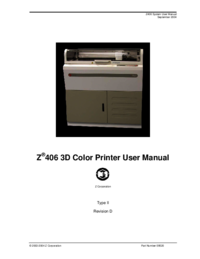


 (70 pages)
(70 pages)







Comments to this Manuals